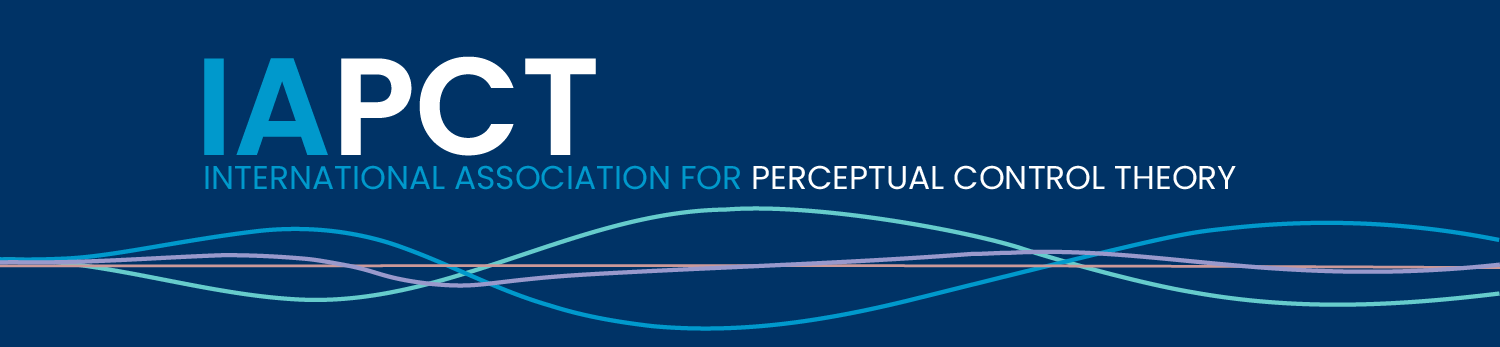Sharing your materials with us
If you want to contribute a single page/paper/post and need some help getting it on our site, please prepare them according to the short list below and then send your materials to Matias or Eva through e-mail. Please take into consideration that we’re all volunteering and make this as easy for us as possible.
- Title of the post
- Author name or nickname (use your real name or an acronym or tell us if you’d rather share the material anonymously or under iapct’s name).
- Date (current or original, like 22nd of January, 1993).
- Short introductory text. The first 35 words will automatically be converted into the excerpt that will show on the frontpage.
- Body text. We prefer text in word, google docs or rtf. PDF’s can be attached but will be unsuitable for mobile access. Take care of correct spelling and layout.
- Images in jpg (preferred) or png in adequate resolution (at least 500 px, not larger than 1500px) that need to be placed in the text. Profide markers in the text where they need to be pasted.
- Featured Image: One image of the dimension 3:2, preferably 1500×1000 px, landscape format. This will be shown on the frontpage. Images can be collected for free from https://unsplash.com/. Please include the name of the artist in your text.
- Location of the site that you think your post belongs (e.g., papers/applications/news).
Contributing to the site as an author
User account
If you want to share more than one contribution, we’re happy to get you ready to work on the site yourself. Please let us know what you like your user name to be and what email address to use and we’ll prepare a user account with author rights.
Creating a WordPress Post
- Go to https://www.iapct.org/wp-admin/ to Log in to your WordPress Dashboard.
- Click the Posts link in the navigation menu.
- Click the Add New button on the Posts page.
- Enter a title in the available field. This will display on the top of your Post.
- Enter your page content in the available field. You can use the Editor to format your text.
- You can also click the Add Media button to add images, audio, etc.
- Once you have entered your information in the Post, click the Publish button. (You can also click Save Draft to save your work without publishing the Post publicly). Let us know if you want us to check the draft.
- You are finished when you see a Post published message.
Adding sidebar information
The site is organized through meta-information on each post, such as author, category, tags. These are available in the sidebar (Post tab) when you draft the post.
If you migrate a post from another site, you can change the date to reflect its original posting date.
Please take care to check the right category for your post. Select a theme sucha as “Biology & Neuroscience” or “News”. Tags can be added manually and help organize posts of the same kind (such as “Livingcontrolsystems” or “schools”).
The featured image shows up as a thumbnail on the frontpage. You can add your own image to the library by uploading an image. The best dimensions are landscape images (do not use portrait images!) with 3:2 dimensions (e.g. 1500x1000px). Most images of this site are free images from https://unsplash.com/. Please include the name of the artist in the caption.
The excerpt is generated automatically from the first lines of your post. Please take care to start your post in an abstract-friendly way.